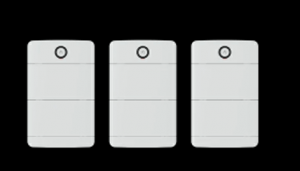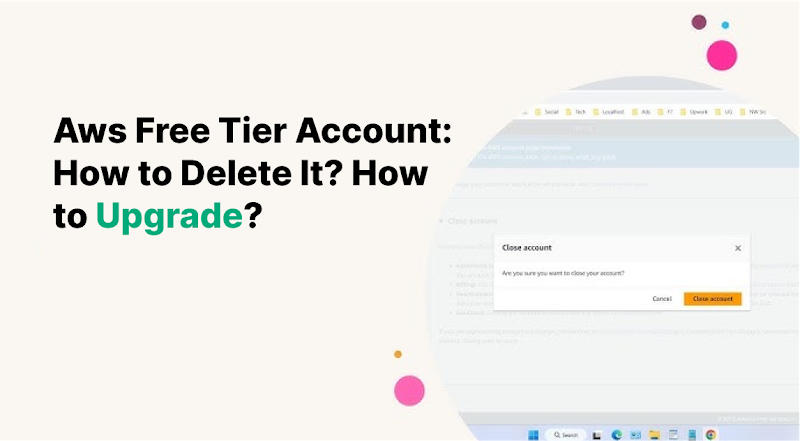
To delete your Aws Free Tier account, follow these steps precisely, and for upgrading, simply follow the provided instructions. Welcome to the world of AWS!
If you are looking for information on how to manage your Aws Free Tier account, this article will provide you with the necessary details. In this guide, we will show you how to delete your Aws Free Tier account and how to upgrade it to a different plan.
Whether you no longer need the Free Tier account or want to access more advanced features, we have got you covered. By following the precise instructions provided, you can easily delete or upgrade your Aws Free Tier account without any hassle. So, let’s dive right in and explore these processes step by step.
Reasons To Delete An Aws Free Tier Account
Looking to delete your AWS Free Tier account? There are a few reasons why you might want to do so, such as no longer needing the free services or wanting to upgrade to a paid plan for more advanced features.
Deleting your account is a straightforward process that can be done through the AWS Management Console.
No Longer Need The Services
One of the primary reasons why you might want to delete your AWS Free Tier Account is if you no longer need the services offered by AWS. As your business grows and evolves, so do your technology requirements. What may have been beneficial for your startup during the initial stages may not be relevant or necessary anymore. Deleting your AWS Free Tier Account ensures that you are not wasting resources or incurring any unnecessary costs for services you no longer use.
Unable To Meet The Requirements Of The Free Tier
If you find yourself unable to meet the requirements of the AWS Free Tier, it might be a sign that it’s time to delete your account. The Free Tier provides limited resources and usage allowances, and if you exceed these limits, you may start incurring charges. It’s essential to carefully assess your usage patterns and resource requirements. If you consistently exceed the free tier limits or need more computing power, storage, or bandwidth, it may be more cost-effective to upgrade to a higher-tier account.
Upgrading To A Higher-tier Account
One of the most common reasons for deleting an AWS Free Tier Account is to upgrade to a higher-tier account. While the Free Tier offers a range of services for no cost in the initial stages, businesses often outgrow these limitations. Upgrading to a higher-tier account gives you access to additional features, resources, and support options that better align with your growing needs. Whether you require advanced analytics, increased storage capacity, or enhanced security features, upgrading can help unlock the full potential of AWS for your business. You also read blog how to Buy AWS Accounts
Steps To Delete An Aws Free Tier Account
Deleting an Aws Free Tier Account is a straightforward process that involves a few simple steps. By following these steps, you can easily delete your account and ensure that your resources and services are no longer tied to Aws. In this section, we will guide you through each step, ensuring a smooth account deletion process.
Accessing The Aws Management Console
In order to delete your Aws Free Tier Account, you need to access the Aws Management Console, which is the central hub for managing all your Aws resources and services.
- Open a web browser and go to the Aws Management Console login page.
- Enter your Aws account credentials (email address and password) and click on the “Sign In” button.
Navigating To The Account Settings
Once you have successfully logged into the Aws Management Console, you need to navigate to the Account Settings section to initiate the account deletion process.
- On the Aws Management Console dashboard, locate and click on your account name or account ID displayed in the top navigation bar.
- From the dropdown menu, select the “My Account” option.
Initiating The Account Deletion Process
After reaching the Account Settings section, you can initiate the account deletion process by following these steps:
- Scroll down to the “Account Management” section.
- Click on the “Close Account” button, which is located below the “Advanced” heading.
- A confirmation prompt will appear, warning you about the consequences of deleting your account. Read the information carefully.
Confirming The Deletion
Once you are ready to proceed with the deletion of your Aws Free Tier Account, you need to confirm your decision:
- Enter the word “close” in the textbox provided to confirm that you understand the consequences of account deletion.
- Click on the “Close Account” button to initiate the final account deletion process.
- A verification email will be sent to your registered email address. Click on the link provided in the email to complete the account deletion process.
Following these steps will help you successfully delete your Aws Free Tier Account, removing all associated resources and services from Aws. Remember to double-check and ensure that you no longer require any Aws resources before proceeding with account deletion.
Considerations Before Deleting An Aws Free Tier Account
Before deleting your Aws Free Tier Account, it’s important to take a few considerations into account. Deleting the account will remove all the resources associated with it, including data and services. Therefore, it’s crucial to have a plan in place to handle important aspects such as backing up and transferring data, canceling any active services, and exporting billing information. Let’s explore each of these considerations in detail.
Backup And Transfer Of Data
One of the most crucial steps before deleting an Aws Free Tier Account is ensuring that all your important data is backed up and securely transferred. You don’t want to risk losing valuable information or have any interruptions in your operations. Here’s how you can handle this:
- Create backups of your data: It’s essential to create copies of your data either on your local system or on another cloud storage service. This ensures that you have a copy of your data even after deleting the Aws Free Tier Account.
- Export data from Aws services: Depending on the services you have used, each may have its own way of exporting data. Refer to the specific documentation provided by Aws to export your data from services like Amazon S3, RDS instances, or DynamoDB.
- Transfer data to the new location: Once you have your data backed up and exported, securely transfer it to the new location, whether it’s a different cloud provider or your local system.
Cancelling Any Active Services
Before deleting your Aws Free Tier Account, make sure to cancel any active services to avoid unnecessary charges. Here’s how you can handle this:
- Review all active services: Take a comprehensive look at all the services you are currently using under the free tier account. This could include EC2 instances, RDS databases, or any other resource.
- Stop or terminate instances: If you have any running instances, make sure to stop or terminate them appropriately. This will prevent any ongoing charges and ensure a smooth cancellation process.
- Cancel services: Proceed to cancel each service individually, following the steps outlined in the Aws documentation. Take note of any specific requirements or considerations for each service to ensure a complete cancellation.
Exporting Billing Information
Exporting your billing information allows you to have a clear record of all charges and transactions associated with your Aws Free Tier Account. Here’s how you can export the billing information:
- Access the billing dashboard: Log in to your Aws Management Console and navigate to the billing dashboard section.
- Generate billing reports: Within the billing dashboard, you can generate various reports that provide detailed information about your account’s expenses. Customize the report parameters according to your needs, such as selecting the time period or specific services.
- Export the reports: Once the billing reports are generated, export them in a suitable format, such as CSV or PDF. This will enable you to review and keep track of the billing information even after the account has been deleted.
By taking these considerations into account, you can ensure a smooth transition when deleting your Aws Free Tier Account. Remember to back up your data, cancel any active services, and export billing information to mitigate any risks.
How To Upgrade An Aws Free Tier Account?
Upgrade your AWS Free Tier Account easily with these simple steps. Learn how to delete your existing account and upgrade to a higher tier for enhanced AWS services.
Assessing The Requirements Beyond The Free Tier
When it comes to using AWS for your business needs, the free tier account is a great starting point. However, as your business grows and requires more resources, you may find that the limitations of the free tier are no longer sufficient. This is when it becomes necessary to upgrade your AWS account to a higher tier.
Comparing Different Account Types
Before upgrading your AWS free tier account, it is important to assess your specific requirements and determine the account type that best suits your needs. AWS offers various account types, each with its own set of features and pricing options. By comparing the different account types, you can choose the one that aligns with your business goals.
Here is a comparison table of the different account types offered by AWS:
| Account Type | Features | Pricing |
| Free Tier | Limited usage and resources | Free for eligible customers |
| Basic | More resources and features | Pay as you go |
| Business | Advanced features and support | Pay as you go |
| Enterprise | Enterprise-level features and support | Custom pricing |
Selecting The Appropriate Account Tier
Based on your requirements and budget, you can select the appropriate account tier for your business. If you require more resources and features than what the free tier offers, upgrading to the Basic, Business, or Enterprise account type may be the right choice.
Initiating The Account Upgrade Process
Once you have determined the account tier that suits your needs, you can initiate the account upgrade process. To upgrade your AWS free tier account, follow these steps:
- Login to your AWS Management Console using your existing free tier account credentials.
- Navigate to the Account Settings or Billing section.
- Click on the “Upgrade” or “Change Account Type” option.
- Follow the prompts and provide the required information.
- Review the changes and confirm the account upgrade.
- Ensure that you understand the pricing and billing terms of the new account tier.
- Complete the account upgrade process.
By following these steps, you can easily upgrade your AWS free tier account to a higher tier and unlock the additional resources and features you need.
Benefits Of Upgrading An Aws Free Tier Account
Upgrade your ree Tier Aws Account to enjoy a host of benefits, including increased storage, improved performance, and access to premium features. Discover how to delete your current account and upgrade to a higher tier for enhanced capabilities and functionality.
Benefits of Upgrading an AWS Free Tier Account
Upgrading your AWS Free Tier account can provide you with a range of benefits that enhance your cloud computing experience. By moving to a paid subscription, you gain access to increased resource limits, a wider selection of additional services and features, and an overall improved performance and scalability. Let’s explore each of these benefits in detail.
Increased Resource Limits
When you upgrade your AWS Free Tier account, your resource limits are expanded, allowing you to harness more computing power and storage capacity for your projects and applications. This means you can handle larger workloads and scale your infrastructure to meet the demands of your growing business. In addition, higher resource limits enable you to take advantage of advanced functionalities, such as auto scaling, larger database instances, and more extensive networking configurations.
Access To Additional Services And Features
By upgrading your AWS Free Tier account, you unlock a plethora of additional services and features that are not available in the free tier. These services span various domains, including but not limited to storage, analytics, machine learning, security, and database management. For instance, you can leverage services like AWS Lambda for serverless computing, Amazon RDS for managed databases, or AWS S3 for scalable and cost-effective storage. Access to these services broadens your options and empowers you with the tools necessary to build and deploy sophisticated applications.
Improved Performance And Scalability
When you upgrade to a paid AWS account, you gain access to higher performance tiers and enhanced scalability options. This means your applications can handle more concurrent users, process larger volumes of data, and execute complex computations with ease. With improved performance, your users will experience faster response times and an overall smoother experience, increasing customer satisfaction. Additionally, the scalability features provided by AWS enable you to seamlessly accommodate traffic spikes, ensuring your applications remain accessible and performant, even during periods of high demand. This eliminates the need for costly and complex infrastructure management, allowing you to focus on your core business objectives.
The Final thought
To sum up, deleting or upgrading an AWS Free Tier account is a straightforward process that can be done through the AWS Management Console. By following the steps provided in this blog post, you can easily delete your account if you no longer need it, or upgrade to a more advanced account with additional features.
Remember to carefully consider your needs and usage before making any changes. Keeping your AWS account organized and optimized will help ensure a smooth and cost-effective experience.