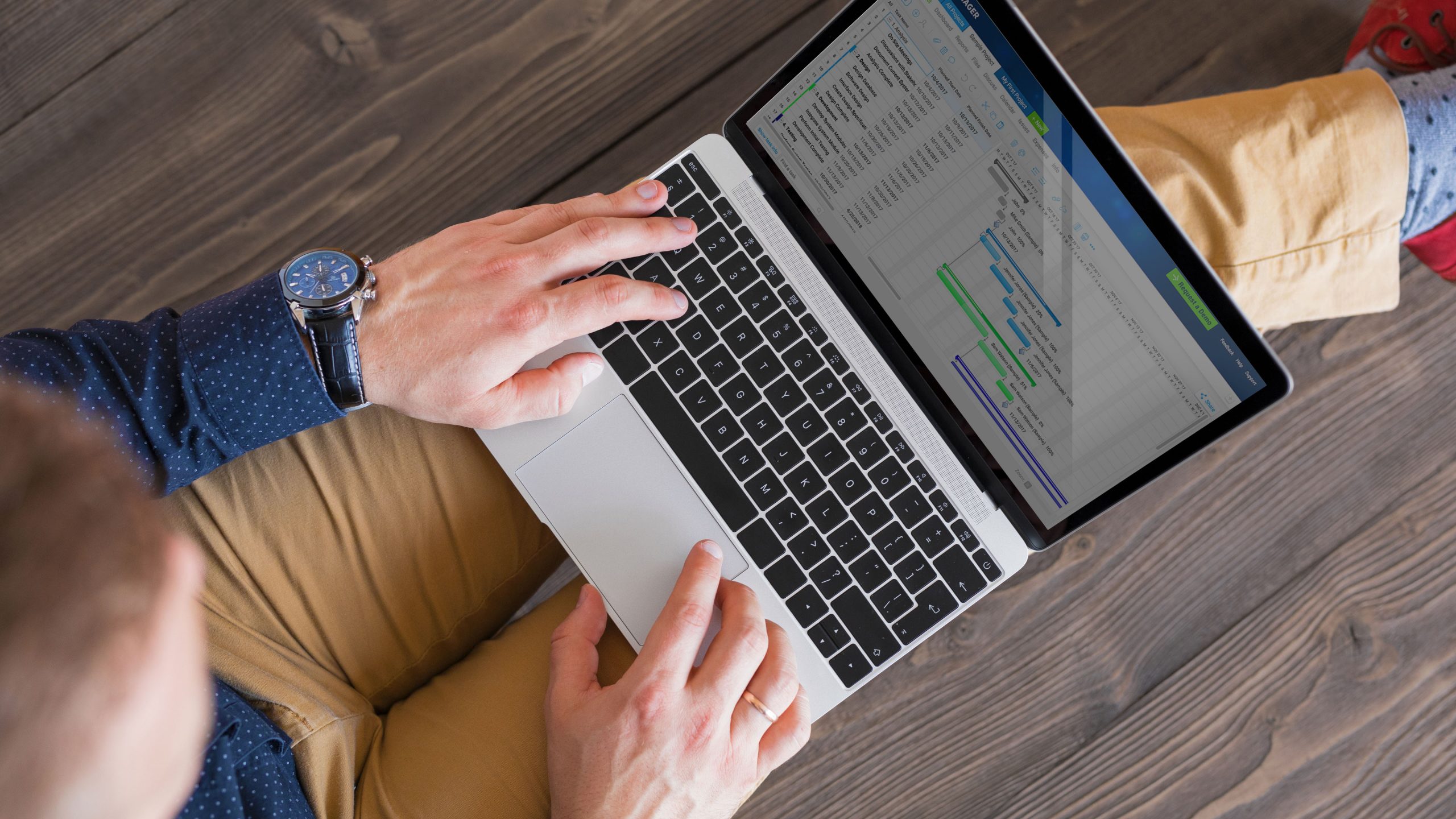
It is quite common for a Netgear extender user to forget the administrative password. Are you in the same situation? Visited every second website, but still unable to find the guide to recover the Netgear extender’s forgotten password? If the answer to both questions is a big yes, then you have found the right post now. Here, we will provide you with step-by-step instructions to recover the admin password of your Netgear range extender by accessing mywifiext. So, read on.
How to Recover Extender’s Forgotten Password?
-
Connect Extender to Router
First of all, create a connection between your Netgear extender and the host router. There are two methods of connecting your WiFi devices- wired source or wireless source. The choice is all yours. However, the parameter of the firm connection between both devices remains the same. Read the below sections to know the connection parameters depending upon the source used.
For Wired Source: The Ethernet cable used to connect your WiFi devices should be free of wear and tear. Also, make sure that the cable is plugged into the correct ports of the devices.
For Wireless Source: The distance between your Netgear WiFi extender and the main router needs to be safe. You won’t want their WiFi signals to clash. Do you?
-
Open a Web Browser
Once your WiFi devices are connected properly, switch on your desktop. Before you do anything else, temporarily disable antivirus software or firewall installed on the desktop. Thereafter, open a web browser like Google Chrome, Opera Mini, Mozilla Firefox, Microsoft Internet Explorer, or Apple Safari.
Irrespective of which web browser you have selected, make sure that it is updated as well as free of cache, cookies, and browsing history.
-
Access Netgear Extender Login Page
Now, move the cursor to the URL bar of the web browser. Thenceforth, type mywifiext.net into it. Once done, double-check the web address and press the Enter key.
As soon as the Enter key is pressed, you will see the official login page of your Netgear extender prompting you to fill in the admin details.
-
Answer Security Questions
On the Netgear extender login screen, click the Username and Password Help link. You will get redirected to the screen asking you a few questions. These are the security questions that you have set during the initial Netgear extender setup process.
Answer the security questions carefully and click the Next button. The admin username and password of your Netgear extender will come into view. Now, click the Back button. You will be taken back to the Netgear extender login screen. Log in to your extender using its admin username and password.
That’s how you can recover the forgotten Netgear extender username and password. But, remember that you will be able to recover the password if you know the answers to security questions. Else, you will be left with no option other than the reset process. It will wipe out all the settings from your extender and you will be able to set a new login username and password. Let’s shed light on the process to reset the Netgear WiFi extender.
How to Reset Netgear Extender?
Read the following steps to reset your Netgear range extender to the factory default mode:
-
Ensure that the Netgear range extender is plugged into a non-damaged wall socket.
-
Disconnect the extender from the main router.
-
Now, check all sides of your Netgear extender and find the Reset button.
-
Once found, grab an oil pin or a similar-looking object.
-
Thereafter, press and hold the Reset button using the oil pin.
-
In a minute or two, your Netgear wireless range extender will get restored to the factory default settings.
Once your Netgear extender resets, set it up from scratch using the 192.168.1.250 IP address and log in to it in a hassle-free manner.
Sum Up
Logging in to the Netgear wireless extender is quite important to tweak its settings and optimize its performance. But, it can be a great problem if you forget the login password of your Netgear extender. We hope that the guidelines discussed above will help you recover the Netgear extender’s admin password. Just in case they don’t, you can rely on the reset process.
