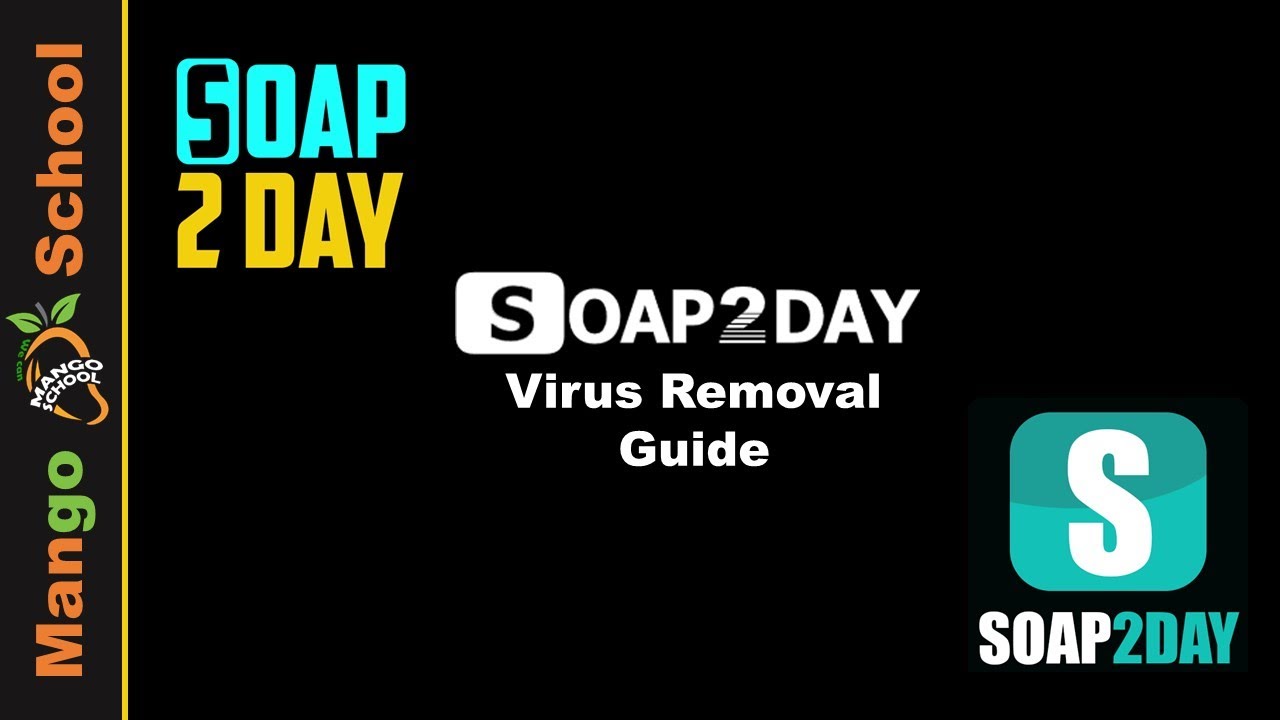
If you suspect that your Windows computer has been affected by a virus related to soap2day or any other malware, it’s crucial to take immediate action to remove it. Here’s a step-by-step guide on how to remove a potential soaptoday virus from your Windows system:
Step 1: Disconnect from the Internet
Disconnect your computer from the internet to prevent the malware from communicating with its servers or spreading to other devices.
Step 2: Restart in Safe Mode
- Press the “Windows” key and “I” simultaneously to open the Windows Settings menu.
- Click on “Update & Security.”
- Under “Recovery” in the left sidebar, click “Restart now” under “Advanced startup.”
- Your computer will restart into the Advanced Startup Options menu.
- Select “Troubleshoot” > “Advanced options” > “Startup Settings” > “Restart.”
- After the restart, you’ll see a list of startup settings. Press the “4” key to boot into Safe Mode.
Step 3: Uninstall Suspicious Programs
- Right-click on the Windows Start button and select “Apps and Features.”
- Scroll through the list of installed programs and uninstall any suspicious or unfamiliar software. Pay close attention to any programs that were installed around the time you suspect the infection occurred.
Step 4: Run Windows Defender (or Other Antivirus Software)
- While in Safe Mode, open Windows Defender (or your preferred antivirus software).
- Perform a full system scan to detect and remove any malware. Follow the on-screen instructions to quarantine or delete any threats detected.
Step 5: Clean Up Your Browser
If your web browser has been affected by the soap 2 day virus:
For Google Chrome:
- Open Chrome and click on the three vertical dots in the top-right corner.
- Go to “Settings.”
- Scroll down to “Privacy and security.”
- Click on “Clear browsing data.”
- Choose a time range, select “Cookies and other site data” and “Cached images and files,” and click “Clear data.”
For Mozilla Firefox:
- Open Firefox and click on the three horizontal lines in the top-right corner.
- Go to “Options.”
- Scroll down to “Privacy & Security.”
- Under “Cookies and Site Data,” click “Clear Data.” Select both options and click “Clear.”
Step 6: Reset Browser Settings (If Needed)
If the virus has made significant changes to your browser that you can’t resolve, you may need to reset your browser to its default settings.
For Google Chrome:
- Go to “Settings” > “Advanced.”
- Scroll down and click on “Restore settings to their original defaults.”
- Click “Reset settings.”
For Mozilla Firefox:
- Type “about: support” in the address bar and press “Enter.”
- Click on “Refresh Firefox” in the upper-right corner.
Step 7: Restore Your Computer (If Needed)
If the malware infection has caused significant damage to your system or you’re unable to remove it with antivirus software, you may need to restore your computer to a previous, clean state using System Restore.
Step 8: Update Your Operating System and Software
Ensure that your Windows operating system and all installed software are up-to-date with the latest security patches and updates.
Step 9: Reconnect to the Internet
After completing the above steps and ensuring your computer is malware-free, you can reconnect to the internet.
Step 10: Prevention
To prevent future infections, practice safe internet browsing habits:
- Avoid downloading software or media from untrustworthy sources.
- Keep your antivirus and anti-malware software updated.
- Regularly back up your important files to an external drive or cloud storage.
- Be cautious of email attachments and links, especially if they’re from unknown sources.
Remember that removing malware can be a complex process, and if you’re uncertain about any step, it’s best to seek assistance from a professional or a trusted tech-savvy friend.

