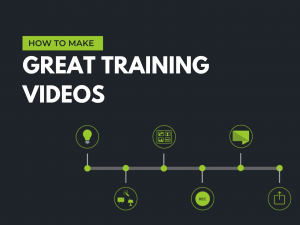How do you combine PDF files without Adobe Acrobat? If you are still seeking for an alternative to Adobe Acrobat for Windows, 2 PDF tools are highly recommended: the super cost effective SwifDoo PDF and another good-to-use online PDF tool iLovePDF. They will help efficiently combine PDF documents into one file and perform a host of other features that you will need.
How to Combine PDF Files with SwifDoo PDF on Windows
SwifDoo PDF is desktop-based software for Windows 10, Windows 8.1 and Windows 7 users. It takes up only 10MB space, lightweight but absolutely robust in features. By using SwifDoo PDF, you will be able to merge multiple PDF files with ease. Read on to learn two ways to combine PDF files with SwifDoo PDF from the following steps:
From Convert
Step 1: Launch SwifDoo PDF and log in. You need to download and install SwifDoo PDF on your Windows in advance.
Step 2: Click Convert on the top menu bar and choose any other option exclusive of PDF to TXT under Convert such as PDF to Word to enter in SwifDoo Converter window.
Step 3: Click PDF Merge in the left, add PDF files by Add Files, Open or Drag files here.
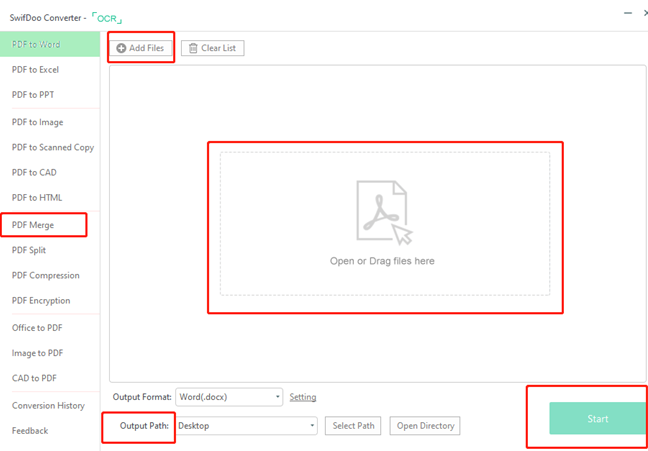
Step 4: Drag the uploaded file to arrange the order, select output path and click Start.
Step 5: Click Open Directory to check the combined PDF file.
You can select specific pages in each PDF file under Page Range for merging.
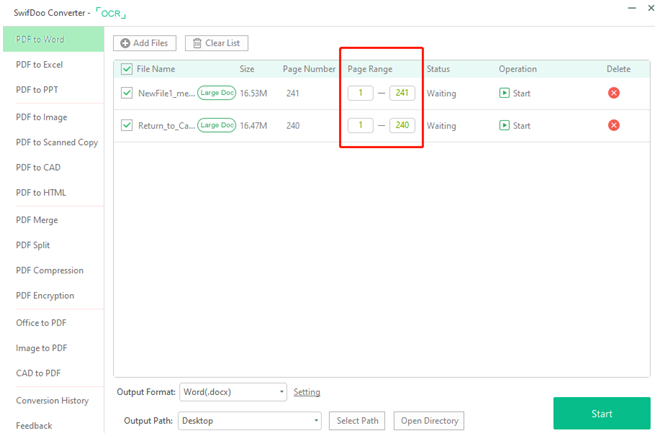
From Page
Step 1: Click Page on the top.
Step 2: Click Insert under Page, and choose From file in the drop-down list to introduce PDF document.
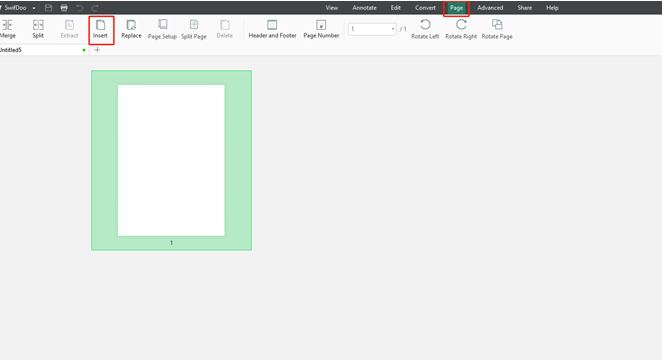
Step 3: Drag page to reorder.
Step 4: Click SwifDoo on the top left corner and Save as. Name and save the combined PDF file.
SwifDoo PDF is powerful, easy-to-use, and affordable for individuals and companies. There are monthly and yearly subscription plans at $8 and $41.4 respectively. It has 7-day and 30-day free trial versions. Users can take the chance to test all the features in SwifDoo PDF.
In addition to merging scanned and non-scanned PDF documents into one PDF file, SwifDoo PDF also enables you to merge photos and pictures into one PDF, to edit, annotate, convert PDFs, to add stamp or password protection to a PDF file. SwifDoo PDF is also equipped with OCR feature which is excellent at converting a scanned PDF file into a Word doc.
How to Combine PDF Files with iLovePDF on Windows
iLovePDF is a web-based PDF tool with much better using experience than other similar online products. If you are not inclined to download any software package on your computer, iLovePDF is one of the best options. Have a look at the method to easily merge 2 or multiple PDFs into one PDF file with iLovePDF.
Step 1: Search and open iLovePDF web page on the Internet.
Step 2: Click MERGE PDF on the top to go to a new page.
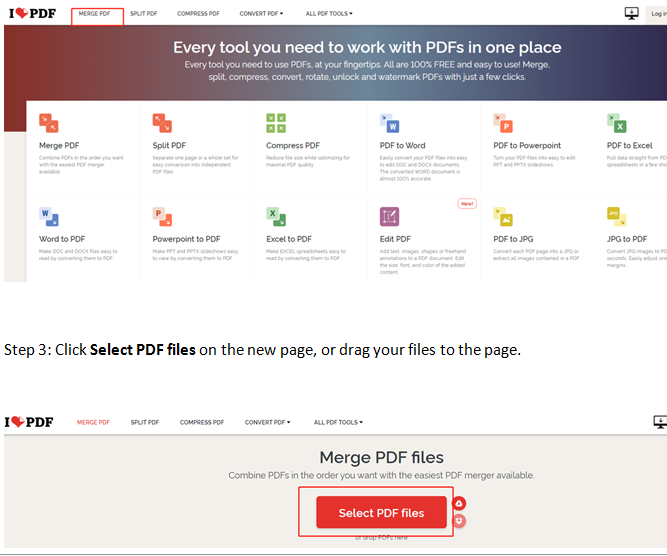
Step 3: Click Select PDF files on the new page, or drag your files to the page.
Step 4: Click Merge PDF on the lower right corner of page.
Step 5: Click Download merged PDF for downloading and saving.
iLovePDF is free to use for most features but within certain file size. Users cannot upload a PDF file over 100MB for merging task. For PDF to WORD tool, iLovePDF only allows a file up to 15MB to be uploaded. If you want unlimited access without any restrictions, you can purchase a premium version priced at $48 billed annually.
There are a lot of great PDF software that can help you combine PDF files easily. If you do not know how to merge or combine PDF files without Adobe Acrobat on Windows, or you have not found satisfactory PDF software similar to Adobe Acrobat, this sharing might be helpful.
SwifDoo PDF and iLovePDF are two of the best software combining PDF files in Windows. SwifDoo PDF is offered at an unbeatable price compared with Adobe Acrobat and many other software, which is one of the most important seasons why I highly recommend it. You can subscribe it for a month or a year, and cancel anytime. As for iLovePDF, it is super convenient to use on web page.