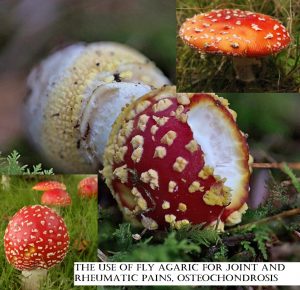Clipping path is a technique using a pen tool to cut out objects from images. To learn, practice with Photoshop tutorials.
Clipping path is a digital technique where a pen tool is used to outline and cut out objects from images. To master this skill, beginners can follow step-by-step Photoshop tutorials and practice creating paths around various objects to achieve smooth and precise selections.
With dedication and practice, you can develop proficiency in creating clean and accurate clipping paths, which are essential for tasks like background removal and creating visually appealing graphics. Whether you are a graphic designer, photographer, or digital artist, understanding clipping paths can greatly enhance your image editing capabilities and open up new creative possibilities.
What Is Clipping Path?
A clipping path is a technique used in image editing to separate objects from the background. It involves creating an outline around the object using a digital pen tool, allowing for easy removal of the background or unwanted elements. Learning how to create clipping paths is essential for graphic design and photo editing.
Definition
A clipping path is a technique commonly used in image editing to separate an object or a specific area within an image from its surrounding background. This powerful tool involves creating a precise path or outline, typically using the Pen tool in software like Adobe Photoshop, to define the edges of the desired object. Clipping path service in the USA relies on this technique to extract objects, remove backgrounds, and create visually stunning visuals.
Function
The main function of a clipping path is to create an outline or path around an object, allowing it to be isolated from the image’s background. This isolation is crucial in various contexts, such as e-commerce product photography, graphic design, or any situation where a focused and distraction-free presentation of the object is required. By meticulously following the shape of the object, a clipping path ensures an accurate selection and smooth removal of the background or unwanted elements, providing a clean and professional-looking image.
Applications
Clipping path services in the USA are widely used across multiple industries. Here are some key applications of this technique:
- Product Photography: Clipping path plays a vital role in creating visually appealing product images for e-commerce websites. By isolating products from their backgrounds, clipping path services enhance their visual impact, making them more attractive to potential buyers.
- Graphic Design: Graphic designers often rely on clipping path services to create stunning visual elements. By separating objects from their original backgrounds, designers can freely manipulate and combine different elements to achieve desired outcomes.
- Photo Retouching: Clipping path services are indispensable when it comes to retouching photos. By isolating specific areas or objects, photo retouchers, and photo enhancers can apply various enhancements and adjustments without affecting the rest of the image.
- Advertising: Clipping path services are extensively used in advertising campaigns. By removing backgrounds and placing objects on new backgrounds or collages, advertisers can create impactful visuals that grab attention and convey their message effectively.
Learning the clipping path requires practice and familiarity with image editing software like Adobe Photoshop. By mastering the technique, you can unlock endless creative possibilities and improve your digital design skills.
Tools And Software For Clipping Path
When it comes to mastering the art of clipping paths, utilizing the right tools and software is crucial. Below are some essential software options for efficient clipping path techniques:
Adobe Photoshop
Adobe Photoshop is a powerhouse software known for its versatile tools, including the Pen Tool, which is ideal for creating precise clipping paths. With its array of features and user-friendly interface, Photoshop remains a top choice for professionals in graphic design and image editing.
Gimp
GIMP, an abbreviation for GNU Image Manipulation Program, is a free and open-source software that provides a comprehensive set of tools for clipping path tasks. Despite being free, GIMP offers advanced capabilities that make it a popular choice among beginners and seasoned professionals alike.
Coreldraw
CorelDRAW is a vector graphics editor that offers robust tools for creating precise and intricate clipping paths. With features like the Bezier Tool and Shape Tool, CorelDRAW empowers users to achieve high-quality results when working on clipping path projects.
Step-by-step Guide To Learning Clipping Path
Learn the art of Clipping Paths with this step-by-step guide. Discover how to use a digital pen tool to outline the object to be cut out, creating a selection for background removal in images using Adobe Photoshop.
Understanding The Basics
Clipping path is the process of creating a vector path to cut out objects from their background in image editing. To learn the clipping path, start with the fundamentals:
- Understand the concept of vector paths and their importance.
- Learn to use the pen tool in software like Adobe Photoshop.
- Practice creating basic shapes and paths.
Practicing With Simple Shapes
Enhance your skills by:
- Drawing and clipping simple geometric shapes like circles and squares.
- Mastering clean and precise outlines around objects.
- Experiment with different techniques to improve your accuracy.
Mastering Complex Images
Level up your proficiency by:
- Tackling images with intricate details and complex backgrounds.
- Refining your path creation for challenging objects.
- Practicing with images that require precise clipping for professional results.
Tips And Techniques For Effective Clipping Path
Learn all the tips and techniques for an effective clipping path in this comprehensive guide. Discover what clipping path is, how to create it in Photoshop, and its importance in graphic design. Master this technique and create stunning visuals that instantly grab attention.
Refining Edges
When it comes to effective clipping path techniques, refining edges is crucial to achieve seamless and precise image cutouts. The subject’s edges should look natural and blend seamlessly with the new background or surrounding elements. Here are some tips to refine edges:
- Zoom in to have a closer view of the edges and make accurate adjustments.
- Use the Refine Edge option in Photoshop to smooth out jagged edges and create a more polished look.
- Manually refine the edges using the Eraser Tool or Brush Tool to fix any imperfections or stray pixels.
- Pay attention to hair or fur details and use the Magnetic Lasso Tool or the Quick Selection Tool to carefully outline and preserve those intricate areas.
Using Pen Tool Effectively
The Pen Tool is a powerful tool for creating precise clipping paths. Mastering the Pen Tool will greatly enhance your clipping path skills. Here are some tips to use the Pen Tool effectively:
- Ensure your Pen Tool is set to Paths in the toolbar.
- Start by placing anchor points along the subject’s outline by clicking on the edges.
- Use Bezier handles to create curved lines and adjust the path smoothly.
- Hold down the Alt/Option key to adjust the handles individually and achieve more control over the curves.
- Use the Direct Selection Tool to fine-tune the anchor points and Bezier handles for a precise clipping path.
Working With Layer Masks
Layer masks are another essential technique for effective clipping path results. It allows you to hide or reveal parts of an image without permanently erasing any pixel data. Here’s how to work with layer masks:
- Create a layer mask by selecting the subject’s layer and clicking on the Add Layer Mask button at the bottom of the Layers panel.
- Use the Brush Tool with a soft-edged brush to paint the layer mask with black to hide any unwanted areas.
- Switch to white color on the brush to reveal parts of the image if needed.
- Adjust the opacity or feathering of the brush to achieve seamless transitions.
- Refine the layer mask by using the Refine Mask option to fine-tune the edges and make them blend seamlessly with the background.
Frequently Asked Questions For What Is Clipping Path And How To Learn It?
How To Do A Clipping Path?
A clipping path is created by using a digital pen tool to outline an object for cutting out the background.
What Do You Mean By Clipping Path?
Clipping path is a technique using a digital pen tool to outline and isolate objects in images for editing.
What Is The Main Requirements For A Clipping Path?
The main requirement for a clipping path is using a digital pen tool to outline an object that needs to be cut out. This outline or path is then used to create a selection of the object, allowing for background removal or removal of any unwanted elements from the image.
What Is The Importance Of Clipping Path?
A clipping path is a closed vector path used to isolate objects from the background, which is crucial for image editing and creating visually appealing visuals.
Conclusion:
To sum up, a clipping path is a technique used in image editing to separate an object from its background. By creating a precise outline around the object using a digital pen tool, the image can be used to remove the background or any unwanted elements.
Clipping paths are essential in graphic design as they allow for the isolation of objects and the creation of visually appealing images. If you want to learn how to do a clipping path, there are various tutorials and resources available online to help you get started.