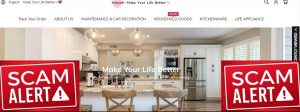You would likely use an image deblur and denoise tool together in situations where you have a blurry and noisy image, which is a common problem when taking photos in low light conditions or with a slow shutter speed.
VanceAI.com offers VanceAI Image Sharpener, which reduces blur, and VanceAI Image Denoiser, which reduces image noise. Additionally, it is possible to use the Workflow feature to reduce image noise and upscale image as well. On the other hand, the Workspace allows users to quickly access all VanceAI tools.
With that said, we will review the effectiveness of these tools to sharpen blurry image online while discussing their features and more.
What Are VanceAI Sharpener and Denoiser Tools?
VanceAI Image Sharpener is an online tool that uses AI technology to sharpen images and enhance their clarity. It is designed to help users improve the quality of their photos by removing blurriness, enhancing details, and increasing the overall sharpness.

The tool uses advanced algorithms based on deep learning and neural networks to analyze the image and identify the areas that need improvement. It then applies a series of adjustments to the image. The photo sharpener tool provides four different blur options: general blur, motion blur, lens blur, and soft blur.
The general blur option can be used to apply a standard blur effect to the entire image. Motion blur is useful for correcting blurring caused by camera shake or movement. Lens blur is ideal for simulating depth of field in an image or to add a blur effect to specific parts of the image. The soft blur option can be used to create a softer and more diffused look in an image.

There are multiple ways to sharpen an image and one of them is by reducing image noise present in a picture. For this, you can use VanceAI Image Denoiser. VanceAI Image Denoiser is an online tool that uses AI technology to remove noise from images. It is designed to help users improve the quality of their photos by reducing or eliminating the grainy and pixelated appearance caused by high ISO settings, low light conditions, or other factors.
Noise can also cause color distortion in an image, which can affect the accuracy of the colors in the image. This can result in colors that look unnatural or washed out. Images with too much noise can suffer from a range of issues that can affect their quality and visual impact.
What Can VanceAI Image Sharpener and Denoiser Do for You?
VanceAI Image Sharpener is particularly useful for photographers, designers, and other professionals who want to improve the visual quality of their images quickly and easily, without the need for complex software or technical skills. The tool can be used to improve a range of image types, including landscape, travel, and product photography.
Moreover, the Image Sharpener offers users to choose the type of blur that they want to target in the photo, allowing more user control despite the automatic processing nature of the tool. You can easily improve various types of images that you can later use online.

The Image Sharpener makes all the details of the image pop more after processing. Moreover, it also makes the background look a few shades darker and more attractive by reducing the blur that was present there. Moreover, the After image also has a better defined color tone since there is much less blur to cover it up. Similarly, you can unblur image using this tool, regardless of the kind of image it may be.
VanceAI Image Denoiser
VanceAI Image Denoiser is easy to use, and users can upload their images directly to the platform and adjust the level of noise reduction they want to apply to the image. So again, users have a balance of automatic and manual editing options with VanceAI. Since image noise is also used for creating aesthetics, it is beneficial to have manual options.
VanceAI Image Denoiser can help users in several ways. Firstly, it can help to improve the clarity and sharpness of an image by removing the distracting noise that can make an image look pixelated or grainy. Secondly, it can help to improve the overall visual appeal of an image by reducing the color distortion and loss of detail that can be caused by noise. Thirdly, it can help to enhance the print quality of an image by reducing the noise that can become more apparent when printed at larger sizes.

As we can see from the above image, the Image Denoiser has removed pretty much all of the image noise that was present in the previous image. As a result, the After image has a high definition look wherein it is much easier to see each element of the photo clearly. By using this tool to denoise image, users can make an image noise riddled photo look completely different, giving it a new perspective.
How to Use AI Image Sharpener and Denoiser?
The following guide will show the steps to sharpen image using the Image Sharpener and AI Image Denoiser online on VanceAI.
Step 1: Click on the link given for VanceAI Image Sharpener to get to the website. From there, use the Upload Image button to proceed ahead.

Step 2: Inside VanceAI Enhancer Workspace, you can access the Image Sharpener, Denoiser, and more instantly. Upload an image, use the features, and click on Start to Process. Besides that, you can also change output settings, see upload history, and more.

Step 3: After a few seconds, the sharpened image will appear there itself. You can then click on Download Image to save the image on your device.

Steps to Use VanceAI Image Denoiser
Step 1: Click on the link given above to access AI Image Denoiser online. After that, click on Upload Image to open the Workspace.

Step 2: In the Workspace, you can upload your image and use the sliders given to adjust the level of sharpness and image noise reduction you want in your photo. After that, you can click on Start to Process to begin denoising the image.

Step 3: Once the final image has appeared, you can click on Download Image to save your photo.

Comparison Table (VanceAI Image Sharpener vs Other Alternatives)
| Categories | VanceAI | Fotor | PicWish | Pixcut |
| Speed | One of the fastest | Just a bit slower | One of the fastest | Takes a few seconds |
| Price (Overall) | $4.95 per month for 100 credits. Other options available. | $7.19 per month for the monthly plan | Online tools are free to use | $13.99 per month for 200 credits. Other options available. |
| UI Design | Highly efficient and one of the best. | Old-school design, efficient, but can be a bit laggy. | Simple and quick. No features. | Simplistic design. |
| Features | Special features such as Workflow. Also offers some manual editing options. | Offers one of the most manual editing tools. | Not many features outside the basics. | Not many features outside the basics. |
| Performance | Consistently high quality output. | Consistently high quality output. | Fairly consistent. | Fairly consistent but doesn’t offer a dedicated Sharpener or Denoiser tool. |
| Ease of Use | Easy and efficient. 3-step solutions. | Easy to use. Multiple tools at disposal. | Very easy to use. | Very easy to use. |
Additional Choices from VanceAI
VanceAI, as a platform, is always looking for ways to increase its accessibility to users. So far, the company has done different things to achieve better access. For example, the addition of VanceAI JA has made it possible for a large percentage of target audience to use the website. VanceAI JA is basically the platform available in the Japanese language. You can access it by clicking on the link attached.
Besides that, another major feature is VanceAI PC. As the name suggests, VanceAI PC is the gateway for users to access VanceAI tools offline on their desktop. By using the link attached, you can visit the page and download the setup file. After installation, you can use the core VanceAI tools, such as the image upscaler, image enhancer, denoiser, and sharpener on the software itself. Not to mention that the PC version allows users to upscale their images by 40x times, a big increase from the 8x limit online.
Lastly, VanceAI also offers an online tool not related to image editing. VancePDF.com is a website wherein you can process PDF files for free and at a good speed. With VanceAI, you can do more than sharpen image online.
Conclusion
It is fairly uncommon to see any platform offer an image sharpener as well as a denoiser. VanceAI does that and makes it easier than before to utilize these tools, due to its Workspace design. When it comes to performance, the Image Denoiser comes across as more consistent and capable of providing high quality images though both tools are pretty good overall. The blur selection feature of Image Sharpener is thoughtful and valuable. Not to mention that you can access these tools and all other VanceAI tools easily with an account or by purchasing a subscription. The platform overall is very affordable and worth using.