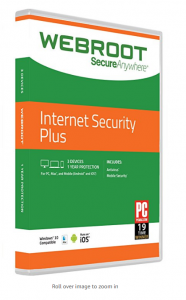Have you ever lost your important data due to hardware failure, a software glitch or Windows corruption? If you have, then you would surely remember the anguish you felt that day. Everyone humans exchange millions of terabytes of data, from music, videos, as well as images. You probably also have your smartphone or computer filled with these files. Some of your precious photos, of your friends and family from your graduation day, or when you went on a trip or any other occasion may be in it too. But suddenly the computer stopped working and when it recovers from the error, you find that these important photos have been deleted.
Data loss can occur for a number of reasons, software or hardware glitches being two of them. The other reasons may include virus attacks or mishandling of files and drives and accident formatting. Whatever the reason may be for data loss, it can’t be argued that losing your precious data can be very vexing. If you find yourself in such situation, then data recovery software can help you recover your lost data very easily.
There may be many data recovery software available in the market, but what makes the EaseUS data recovery the best is its ease of use and support. EaseUS data recovery software is the ultimate data recovery solution, whatever the cause may be for data loss or whichever the drive may be from which data was lost. It supports all common kinds of data loss scenario like accident deletion, formatted hard drive, lost partition, hard disk damage, virus attack, as well as a RAW partition. So, as long as you have the drive or storage media from which data has been deleted, you can recover it using EaseUS free data recovery software. Since it is also available for Mac, you can easily recover any data on your Mac computer with EaseUS Data Recovery.
Steps to Recover your data using EaseUS data recovery software
Step 1: Download and install EaseUS recovery software on your computer from their official website.
Step 2: Then, launch the EaseUS Data Recovery on your computer and select the location from where you lost your data. If you lost the data from the external storage device, connect it to your computer and then select it.
Step 3: Click on “Scan” button to start the scanning process to start the scanning process to find the lost files on that particular location. The first scan will be a quick scan and will finish quickly.
Step 4: When the quick scan is completed, you can view the files found on the particular location that has been deleted. If you found the files, then you can stop the scan and recover them or go to the Deep Scan.
Step 5: The Deep scan will start immediately after the quick scan. It will thoroughly scan the location and find the files not found by a quick scan.
Step 6: When your files are found, you can preview them and then click on the Recover Button to recover them.
Tips for recovering data with EaseUS Data Recovery
- Don’t add new data to the storage media from which data has been lost as there are chances of overwriting the deleted data.
- When recovering data, don’t use the same drive to store the data, as it can overwrite the data that could still be recoverable from the drive.
- Always use an Antivirus program to protect your data from being corrupted.
Use EaseUS Data Recovery software to recover your deleted files as soon as you find files to be missing to increase the chances of recovery.