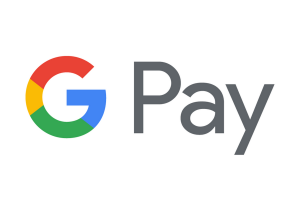Importance of Window 7
Windows 7 is one of the most used Windows operating systems in the world today. It is very easy to install and doesn’t really require you to be an expert with rocket science.
There are two basic forms of Windows 7 installation; via DVD and via Flash Drive/External Hard Drive. These two methods now consist of a clean install or an upgrade.
Clean install is when you install windows freshly on your PC, while upgrade install is when you are changing your current Windows to Windows 7.

Windows 7 Installation using DVD:
With this method you have to first enter your PC’s BIOS screen by restarting your PC. You would be prompted to do so during the reboot by pressing either Del, Esc, F2, F9 or F10, depending on the motherboard of the PC.
Once the BIOS screen appears, select BOOT, then select CD-ROM drive as the first boot device for the computer. Consult the PC manual in case you get stuck.
Once you have changed the settings, save it and turn off the computer. Now power on the PC and insert the Windows 7 installation disk.
You would be prompted if you want to boot your PC from the Windows 7 installation disk, if it does not boot from the disk automatically, choose your Windows Options once the Windows Setup Options loads.
Here you would select your preferred language, keyboard type, time and currency format, then click next.
The Install Now interface and button would pop up next, which you are to click, after which you would accept the license and agreement.
You would have to read through the license terms before you continue, to ensure you fully agree with their terms.
Select one of the installation buttons to choose either the upgrade option or the custom (advanced) option.

Once you’ve have selected the custom (advanced) option, you will be asked to choose the hard drive and the partition you want to install Windows on.
The hard drive is where data is stored on a computer, while the partitions divide the hard drive into separate parts. Select the hard drive you want to install Windows 7 on and click Drive Options.
Select New from the Drive Options and select the size. Once you have done that, click on OK. Once you’ve done all these, Windows will begin the installation.
Flash Drive or External Drive:
The major difference between the installation DVD and the flash drive installation is not really significant. It is the same process except that instead of changing the boot mode to CD-ROM you change it to Removable Devices.

This makes the PC boot from the removable device before booting from any other source. Once you have done that, exit after saving the changes like explained for the CD-ROM installation.
After that, reboot the system and continue the installation process. Now choose your Windows Options once the Windows Setup Options loads. Here you would select your preferred language, keyboard type, time and currency format, then click next.
The Install Now window and button would pop up next, which you are to click, after which you would accept the license and agreement. You would have to read through the license terms before you continue, to ensure you fully agree with their terms.
Select one of the installation buttons to choose either the upgrade option or the custom (advanced) option.
Once you’ve have selected the custom (advanced) option, you would now choose the hard drive and the partition you want to install the windows on.
The hard drive is where data is stored on a computer, while the partitions divide the hard drive into separate parts. Select the hard drive you want to install Windows 7 on and click drive options.
Select new from the Drive Options and select the size. Once you have done that, click on OK. Once you’ve done all these, windows will begin the installation.
Upgrade:
The upgrade option is the same for both processes, open your computer and click on either the CD-ROM or external disk.
Follow the usual process after it opens, then just click on the upgrade button after you have clicked on accept terms and conditions. Make sure your PC is compatible with Windows 7 before you try upgrading.
After installation:
Just follow the steps in setting your username, time, password, etc. and your installation is now complete.
By following the steps above, you can easily install Windows 7 on your computer by either using a removable disk containing Windows 7 setup or by using a Windows 7 installation DVD.
————————————
Contributed by – Sam Zaman, Writer, Crayonify.com