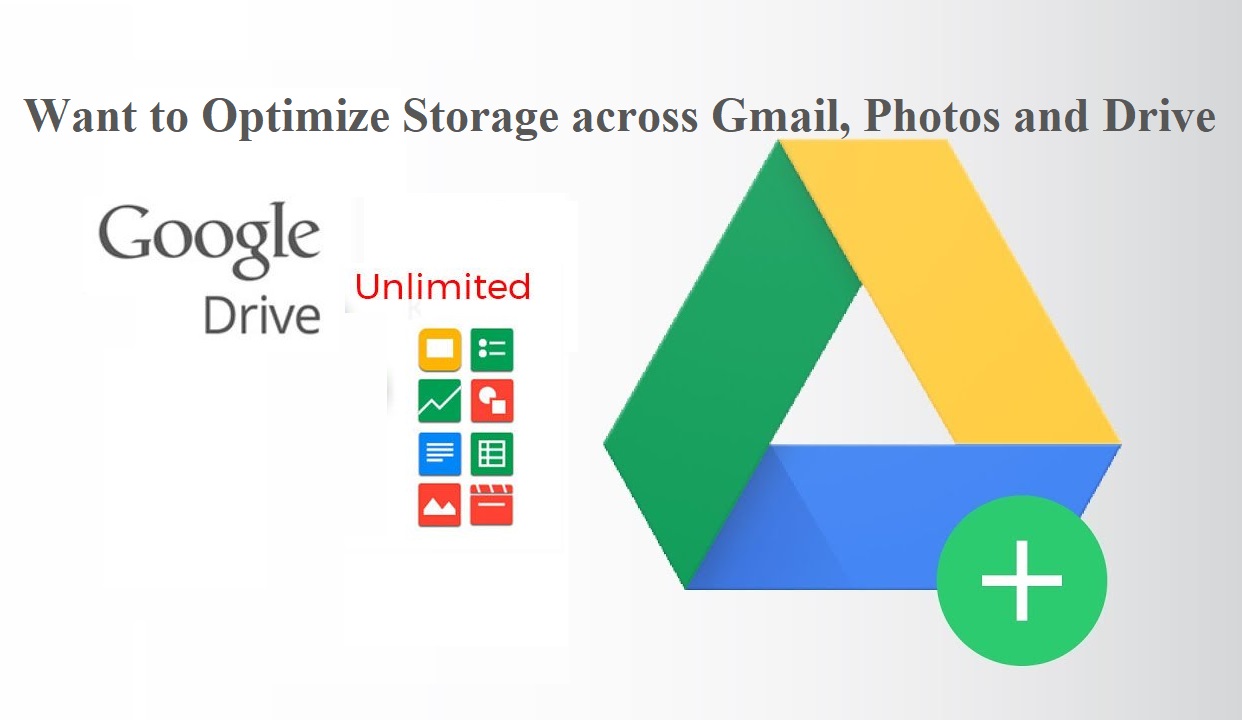
Here are the key steps to optimize your storage across Gmail, Google Photos, and Google Drive:
- Delete Unneeded Emails and Attachments – Go through your Gmail inbox and remove emails and attachments you no longer need to free up storage space.
- Compress Large Attachments Before Sending – Use tools to compress files before attaching them to emails, reducing the storage they consume.
- Store High-Resolution Photos and Videos Selectively – Be selective about which high-quality photos and videos you keep, deleting extras to save space.
- Review and Delete Unused Files in Google Drive – Regularly go through your Google Drive and delete any files you no longer need.
- Change Google Photos Backup Quality to “Storage Saver” – This will compress your photos and videos to use less storage space, while still maintaining good quality.
- Move Videos to YouTube – Store videos on YouTube instead of Google Drive to free up Drive storage.
- Use Google Photos Instead of Drive for Photos – Store your photos in Google Photos rather than Google Drive to optimize storage usage.
By implementing these strategies, you can efficiently manage your storage across Gmail, Google Photos, and Google Drive without having to purchase additional storage.
The Best Tools for Compressing Email Attachments
-
Zip Compression
Use built-in zip compression tools on Windows or Mac to create a compressed .zip file containing your attachments. This trick will significantly reduce the size of the file.
-
File Compressor Apps
For even greater compression, use dedicated file compressor apps like NXPowerLite that are optimized for compressing documents, images, and videos. These can achieve higher compression ratios than basic zip tools.
-
Video Compression
If you’re sending video files, use tools like Descript’s Online Video Compressor or Handbrake to compress the video while maintaining quality. MP4 is a good format for emailing videos.
-
Selective Compression
Only compress the files that need it, like large documents, images, and videos. Text-based files like Word docs or PDFs may not benefit much from compression.
-
Quality Testing
After compressing, test the files to ensure the quality is still acceptable before sending. Make adjustments to the compression settings if needed.
Tips and Tricks to Optimize Gmail Storage
-
Delete Unneeded Emails and Attachments
Go through your Gmail inbox and remove emails and attachments you no longer need. Use the search function to find emails with large attachments over 10MB and delete them. Empty your Gmail Trash folder regularly to permanently delete items.
-
Compress Large Attachments Before Sending
Use compression tools like ZIP or online compressors to reduce the file size of attachments before sending. This helps minimize the storage consumed by emails with large files.
-
Manage Google Photos Storage
Change your Google Photos backup setting to “Storage Saver” mode to compress photos and videos. Only keep your best shots and delete extra high-resolution photos and videos to save space.
-
Utilize Google Drive Efficiently
Move videos to YouTube instead of storing them in Google Drive. Use Google Photos instead of Google Drive to store your photos, as it optimizes storage usage. Regularly review and delete unused files in your Google Drive.

