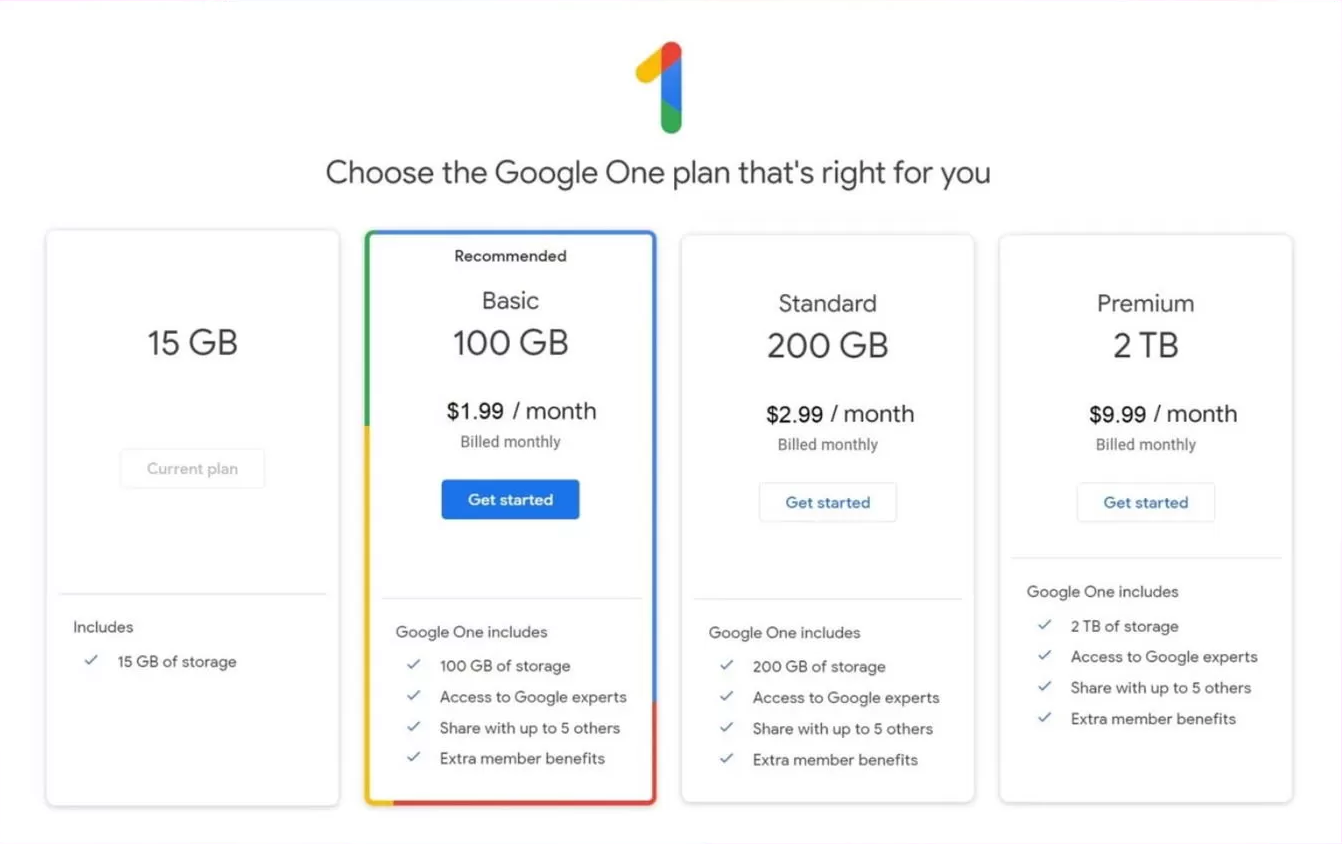
Google Drive has a free storage limit of 15 GB, which is shared across Gmail, Google Drive, and Google Photos. It’s important to note that Google provides notifications and tools to help manage storage before taking any drastic actions like content deletion. Here are the key points about Google Drive’s storage limits:
Free storage:
- For every Google Account 15 GB of free storage comes with.
- This 15 GB is shared across Gmail, Google Drive, and Google Photos.
What counts towards the storage limit:
- Files in Google Drive
- Original quality photos and videos in Google Photos
- Gmail messages and attachments
- Files created or edited in Google Docs, Sheets, Slides, etc. after June 1, 2021
When you reach the storage limit:
- You can’t access to upload new files to your Google Account Drive
- After reaching to your space limit, you can’t back up photos and videos to Google Photos
- Your ability to send and receive emails in Gmail may be impacted
Options to increase storage:
- Upgrade to a Google One plan for additional storage (100 GB, 200 GB, 2 TB, or more)
- The maximum storage available through Google One is 30 TB
Managing storage:
- You can free up space by deleting large files, emptying trash, and removing unnecessary photos and videos
- Sorting files by size in Google Drive and Gmail can help identify large files for deletion
Consequences of being over the limit for an extended period:
- If you’re over quota for 2 years or longer, Google may delete your content from Gmail, Google Photos, and Google Drive
How can I Free Up Space on my Google Drive
Remember to permanently delete items from the Trash to actually free up space. If you’re still running low on storage after these steps, consider upgrading to a paid Google One plan for more space. Here are some effective ways to free up space on your Google Drive:
Delete large files:
- Go to drive.google.com and click on “Storage” in the left sidebar
- This will sort your files by size, with the largest at the top
- Review and delete any large files you no longer need
Empty the Trash:
- Using your Google Drive, Go to the Trash folder
- Select all files and click “Delete forever” to permanently remove them
Remove old backups:
- In Google Drive, go to Storage > Backups
- Delete any old phone or device backups you no longer need
Use the Google One storage manager (for personal accounts):
- Go to one.google.com/storage
- Click on “Free up account storage”
- Review and delete large files, emails with attachments, and spam/trash emails
Delete app data:
- Some apps store data in your Google Drive
- Remove data from apps you no longer use
Clean up Google Photos:
- Delete large photos and videos you don’t need
- Remove duplicate or similar photos
Clear Gmail:
- Delete large email attachments
- Empty your Spam and Trash folders
Use a third-party tool:
- Services like MultCloud can help manage and transfer files between cloud storage services, allowing you to move some files to other platforms.
Maximum Space Allocation in Google Drive
For individual users:
- The free Google Drive storage limit is 15 GB, shared across Gmail, Google Drive, and Google Photos.
- The maximum storage available through Google One (paid plans) is 30 TB.
For Google Workspace editions:
- Google Workspace Business Standard: 2 TB times the number of End Users.
- Google Workspace Business Plus: 5 TB times the number of End Users.
- Google Workspace Enterprise Standard and Enterprise Plus: 5 TB times the number of End Users, with the possibility of more storage upon request for customers with 5 or more End Users.
For Google Workspace for Education:
- Google Workspace for Education Fundamentals and Standard: 100 TB total for all End Users.
- Google Workspace for Education Plus: Additional 20 GB times the number of End User licenses on top of the base 100 TB.
Shared Drives:
On January 31, 2023, Google automatically imposed a limit of 100 GB for shared Google Drives in some educational institutions.
Upload limits:
Each user can upload and copy 750 GB to Drive within 24 hours.

